FAQ
Ableton Remakes
All questions about common Ableton project issues—and how to fix them.
Why does the Serum preset load as just 'Init Preset'?
This usually happens because your Serum version is outdated. Here’s how to resolve it:
- Update to the latest version of Serum 2.
- If you’re still using Serum 1, make sure you have version 1.368 installed.
Why are the presets still showing 'Init' even after updating Serum?
Sometimes the update doesn’t install correctly.
To confirm your Serum version, open Serum, go to the 'Menu', then hover over and click 'About' to see which version is installed.
In Serum 2, you can also click 'Check for Updates' from the menu to ensure you’re running the latest version.
Why does the Ableton project show Serum 'VST2' is missing.
This happens if Serum '1' VST2 wasn’t installed on your system. Here’s how to resolve it:
- Install Serum 1 (the last version still includes VST2).
- During installation, make sure to check the option to include VST2.
Why are acoustic instrument sounds (like Strings Ensemble, Guitars) samples missing?
These instruments come from Ableton’s free built-in libraries, which you can find in the Live Packs section of Ableton’s browser.
To fix it, download the Ableton Live Packs needed for the remake.
Why am I seeing 'Missing Samples'?
This happens when Ableton doesn’t automatically point to the correct sample folder. Every remake includes a dedicated 'Samples' folder inside the project file. Here’s how to resolve it:
- In Ableton, go to the File Manager.
- Choose Manage Project → Manage Samples.
- Click 'Set Folder' and point Ableton to the 'Samples' folder located inside the downloaded Ableton Live Project folder of the remakes.
- Click 'Go' and Ableton will find and replace the missing samples.
- Finally, collect all and save.
Sound Packs
All questions related to our sounds and how to use them.
Do your sounds work with any DAW?
Yes! All our samples, loops, and MIDI files work with any major DAW, including Ableton, FL Studio, Logic Pro, Cubase, Bitwig, Studio One, and more.
Are your packs compatible with both Mac and Windows?
Yes, all of our products are fully compatible with both Mac and Windows systems.
Do I need any specific software to use your products?
You can use most of our sounds—like drums, loops, FX, and MIDI—with any DAW. However, if a pack includes Serum presets, you’ll need xfer Serum to use those presets. And if the product is an Ableton Project File, you’ll need Ableton Live to open and use the project file.
Are your products royalty-free?
Yes, all of our sounds are 100% royalty-free. You can use them in your music, release your tracks, and keep all the earnings—no licensing or extra fees required.
However, our Ableton Live remakes are intended for educational purposes and as an inspirational starting point, not for direct release.
Shopping
All questions related to your shopping experience and payment process on our store.
Do you provide refunds?
Yes! 100% money-back guarantee.
NO QUESTIONS ASKED!
We're confident you'll love our sounds. However, if you're not completely satisfied, contact us within 7 days of purchase for a full refund.
Contact email: hello@soundsmania.com
How do I receive my order after purchase?
Right after your purchase, you’ll receive a download link directly in your email. All files are delivered instantly, ready to use in your projects.
What payment methods do you accept?
We accept payments through Stripe and PayPal, two of the most trusted and secure platforms in the world. Your personal and payment information is fully encrypted and protected during checkout.
What happens if my payment fails?
If your payment doesn’t go through, just reach out to our support team and we’ll help you sort it out quickly.
Is my personal and payment information safe?
Yes—our store uses SSL encryption and secure payment gateways like Stripe and PayPal to ensure your information is fully protected during checkout.
Will I receive an invoice or receipt?
Yes, a detailed receipt is automatically sent to your email after completing your purchase.
Where do I apply the discount code?
You can apply your discount code on the checkout page. Look for the field labeled “Discount code” before completing your payment. Once entered, the discount will be applied to your total automatically.
Account
All questions related to your account and login experience on our store.
Do I need to create an account to order?
No account is required to place an order—just enter your email at checkout. If you want to access your downloads later, go to the account page, enter your email, and we’ll send a login code to your inbox. No password needed.
How do I reset my password?
No password is needed for your account. To access your orders, simply go to the account page, enter your email, and we’ll send you a secure login code to your inbox. Use this code to login.